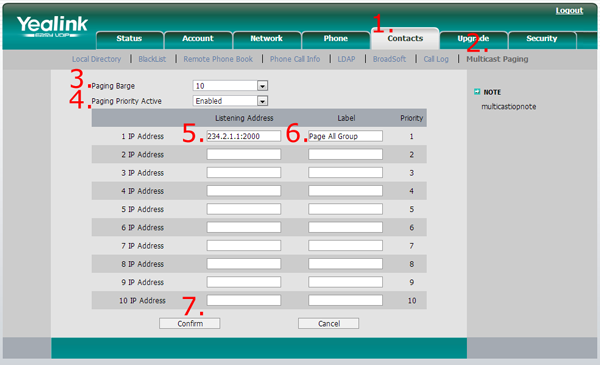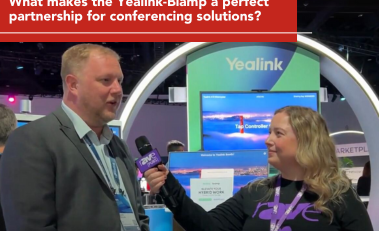Listening for Multicast Paging on a Yealink T20, T22, T26, or T28

This guide covers configuring the Yealink T20P, T22P, T26P, and T28P to listen to multicast pages, often sent by a CyberData v3 Paging Server or similar device.
A quick check before you start configuring your Yealink T2X Series Phone to listen for multicast pages:
- Are you running the latest firmware?
These phones were tested on 2.70.0.103. - How many Multicast Addresses do you want to add on each phone?
Hopefully the answer is less than 11, because the Yealink T2X Series supports up to 10 multicast listening addresses. - Do you have the admin login info for your phone?
You will need to access the admin interface of your phone to enter the correct multicast information.
Get the IP Address of your Yealink T2X Series phone by hitting the “OK” button when the phone is idle. The IP Address should be on the screen, go ahead and put that in your favorite web browser to access the phone’s Web UI.
To configure the multicast listening addresses of your Yealink T20 Series phone:
- Select the Contacts tab.
- Navigate to Multicast Paging. The screenshot above is from a T28P, but the same steps apply for the rest of the series.
- Choose the desired value from the pull-down list for Paging Barge. The paging barge feature defines the priority of the voice call in progress when a page comes in. If the priority of an incoming multicast paging call is lower than that of the active call, then the multicast page will be ignored. If Disabled is selected from the pull-down list of Paging Barge, the voice call in progress shall take precedence over all incoming multicast paging calls.
- Select the desired value from the pull-down list of Paging Priority Active. If enabled, the phone will ignore an incoming multicast paging call with a lower priority, otherwise, the phone will play the incoming multicast RTP and place the previous multicast paging call on hold. If disabled, the phone will automatically ignore all incoming multicast paging calls.
- Enter the multicast IP address(es) and port number(e.g. 234.2.1.1:2000) which the phone listens for incoming RTP multicast in the Listening Address field.
- Enter the label for your multicast paging address in the Label field. The label will appear on the LCD screen while receiving the RTP multicast.
- Click Confirm to accept the change.
Congratulations! You have configured your Yealink T20 Series phone to listen for Multicast Paging.
888VoIP recommends using a CyberData v3 Paging Server to store all of your paging groups, and handle the load of sending out multicast pages. This way, your paging zones are easily accessed and reviewed from a central location.
Contact your 888VoIP Sales Rep today for more information on Yealink and CyberData Products!
Registered VoIP Resellers of our Reseller Portal can browse Yealink and CyberData products online!