How to Factory Reset your NETGEAR ProSafe FS726TP, FS728TP, FS752TP, GS110TP, GS728TP, and GS752TP
How do I reset a smart switch to factory default settings?

To factory reset a smart switch to factory default settings, you can use either the restore factory settings button or the web management interface. However, if you lost the password, you must use the restore factory settings button. If you reset your switch to factory default settings, all settings, including the password, VLAN settings, and port configurations are erased.
To return a smart switch to factory default setting with the restore factory settings button:
1. Insert a straightened paper clip (or a similar device) into the hole of the restore factory settings button and hold it for more than two seconds.

2. Release the restore factory settings button.
The smart switch restarts.
NOTE: Most smart switches also have a reset button. However, pressing the reset button only restarts the smart switch and does not change its configuration.
To return a smart switch to factory default settings in the web management interface:
1. Open a web browser.
2. In the browser address field, type the IP address of the smart switch.
The default IP address is 192.168.0.239 and the default subnet mask is 255.255.255.0. You are prompted to enter your password.
3. Type the password in the Password field. The default password is password. Passwords are case-sensitive.
4. Click the Login button.
After the system authenticates you, the System Information screen displays.
5. Select Maintenance > Reset > Factory Default.
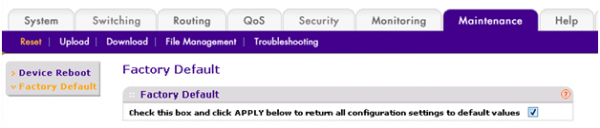
6. Select the check box.
7. Click the Apply button. The smart switch restarts.
Contact your 888VoIP Sales Rep today for more information on NETGEAR Products!
Registered VoIP Resellers of our Reseller Portal can browse NETGEAR products online!

