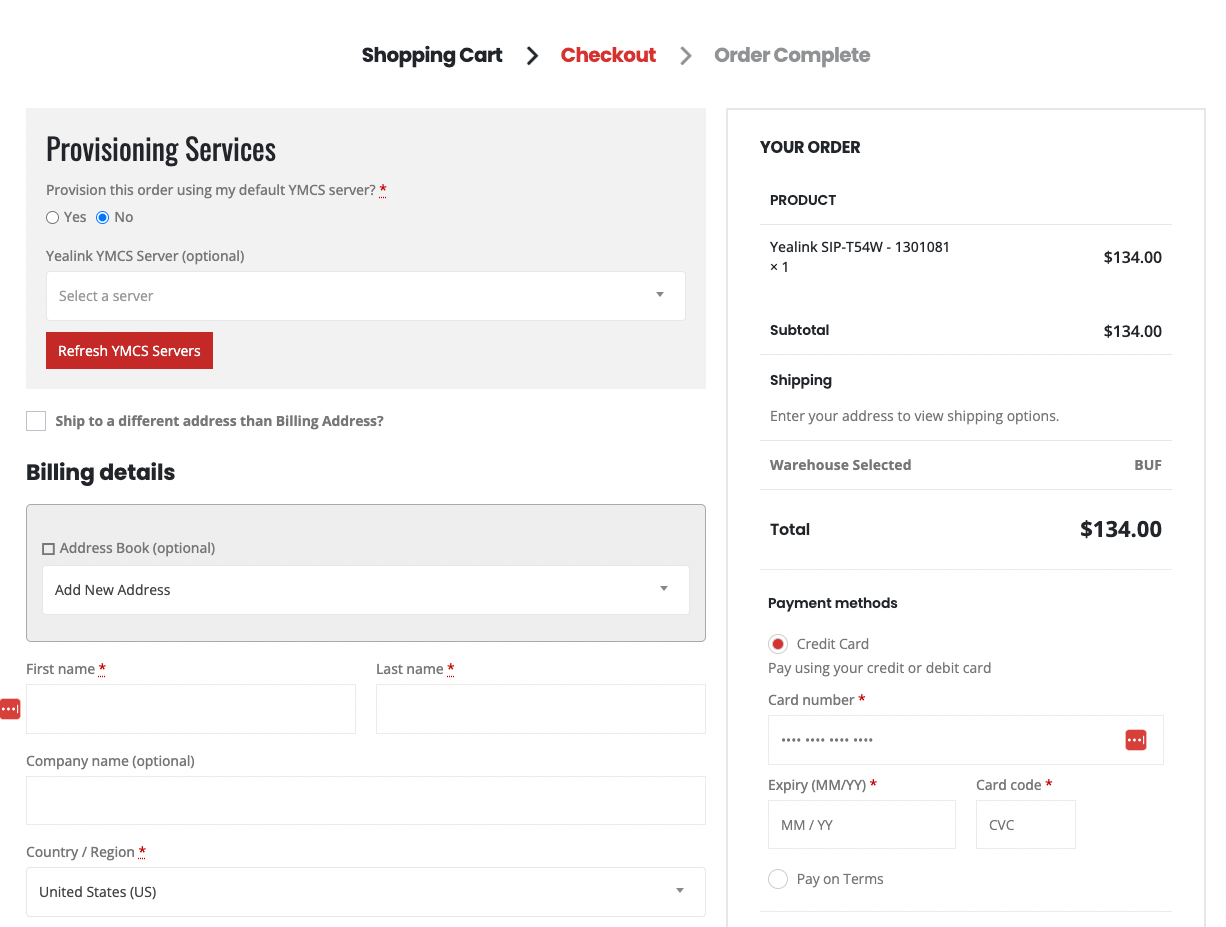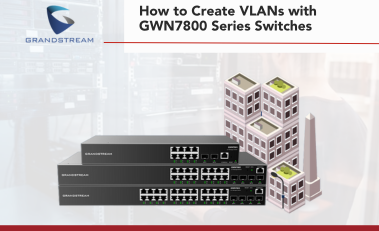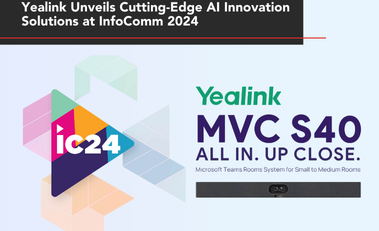Automated Provisioning with Grandstream and Yealink
Provisioning
We now offer Automated Provisioning for Yealink (RPS, YMCS) and Grandstream (GAPS, GDMS) products via our web portal. Below are instructions on how to connect Automated Provisioning accounts for each of the services mentioned. Before allowing access we have to validate your account within our various systems so to activate automated provisioning services on your account, please fill out the form on this page.
If you run into any issues or have any questions regarding the provisioning service please submit a support ticket here.
Grandstream GAPS Allocation & Provisioning
-
- Request this feature to be enabled at https://888voip.com/my-account/api-provisioning/. We will reach out to Grandstream and request API Access to be enabled for your account.
- Your Sales Representative will contact you once this has been enabled, and you may visit the Provisioning Services Tab in your account menu.
- Enter the GAPS credentials that you use to login to this page:
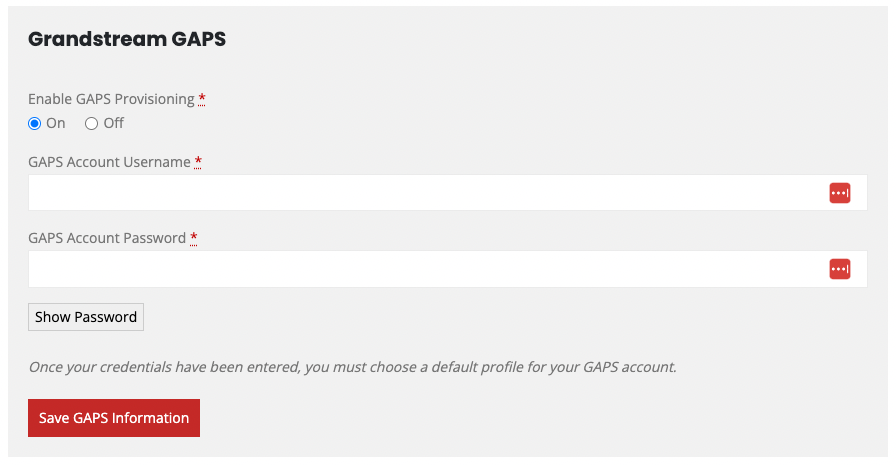
-
- Choose a default profile, and a setting for “automated provisioning”. If “automated provisioning” is turned on,
any MACS/Serials for Grandstream devices that you purchase through a Sales Representatives, the Customer
Portal, or our API will be allocated to your GAPS Account and provisioned using this profile.
- Choose a default profile, and a setting for “automated provisioning”. If “automated provisioning” is turned on,
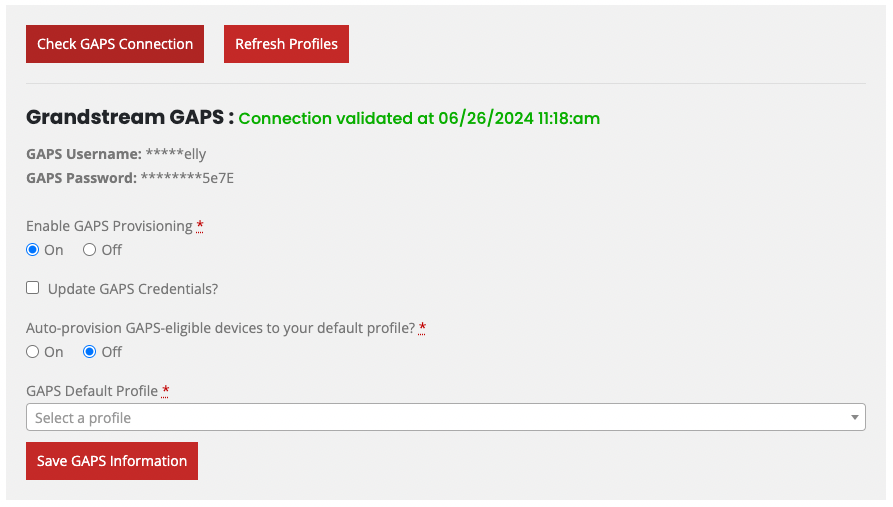
-
- At checkout, select or deselect the profile that you would like the Grandstream items on your order to be
provisioned with.
- At checkout, select or deselect the profile that you would like the Grandstream items on your order to be
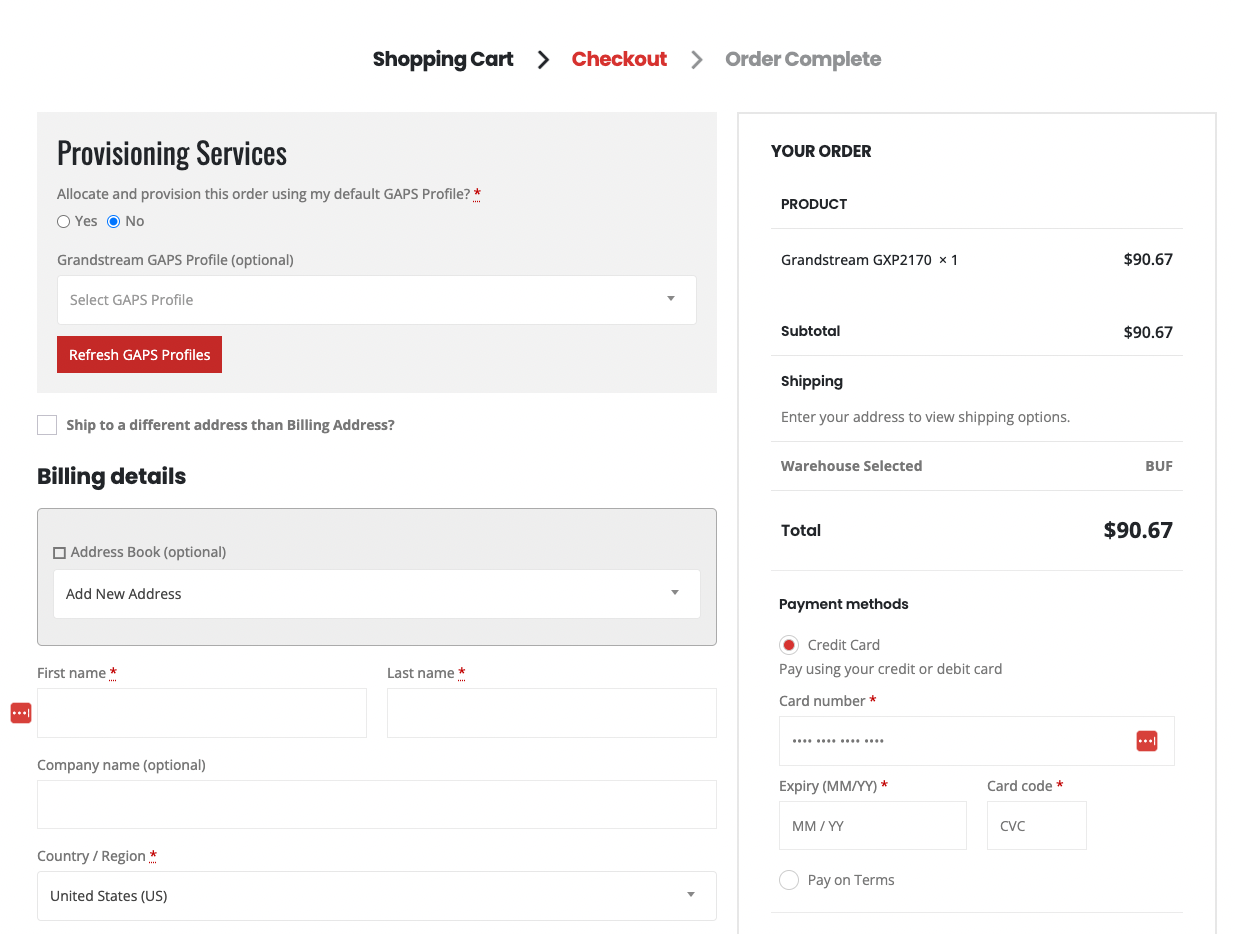
Grandstream GDMS Allocation
-
- Request this feature to be enabled at https://888voip.com/my-account/api-provisioning/.
- Your Sales Representative will contact you once this has been enabled, and you may visit the Provisioning Services Tab in your account menu.
- Enter your binding address found under the tab Users -> Associated Company -> View my associated company binding address at https://www.gdms.cloud/gwn, and we will link it to our GDMS
integration.Here is an example of where to find your binding address: View Binding Address
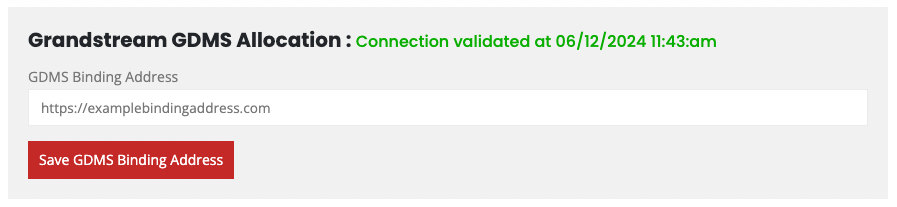
- Any MACS/Serials for Grandstream devices that you purchase through a Sales Representatives, the Customer
Portal, or our API will be allocated to your GDMS Account.
Yealink RPS Provisioning
-
- Request this feature to be enabled at https://888voip.com/my-account/api-provisioning/.
- Your Sales Representative will contact you once this has been enabled, and you may visit the Provisioning Services Tab in your account menu.
- Log in to RPS (https://us.ymcs.yealink.com/manager/login)
and go to
the API Service section (https://dm.yealink.com/rps/systemSetting/apiService). - Generate an Access Key ID and Access Secret and enter them into the Yealink RPS settings in the customer portal
(https://888voip.com/my-account/api-provisioning/).
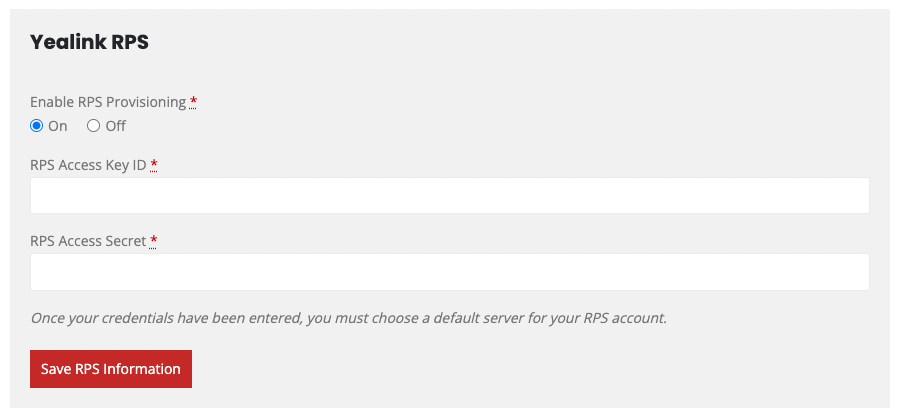
-
- Choose a default server, and a setting for “automated provisioning”. If “automated provisioning” is turned on,
any MACS/Serials for Yealink devices that you purchase through a Sales Representatives, the Customer Portal, or
our API will be provisioned to this server.
- Choose a default server, and a setting for “automated provisioning”. If “automated provisioning” is turned on,
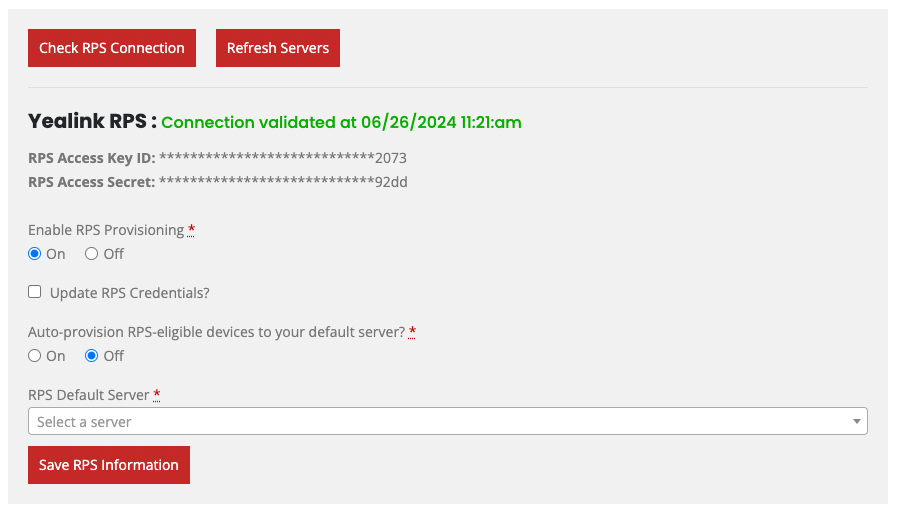
-
- At checkout, select or deselect the server that you would like the Yealink items on your order to be provisioned
to.
- At checkout, select or deselect the server that you would like the Yealink items on your order to be provisioned
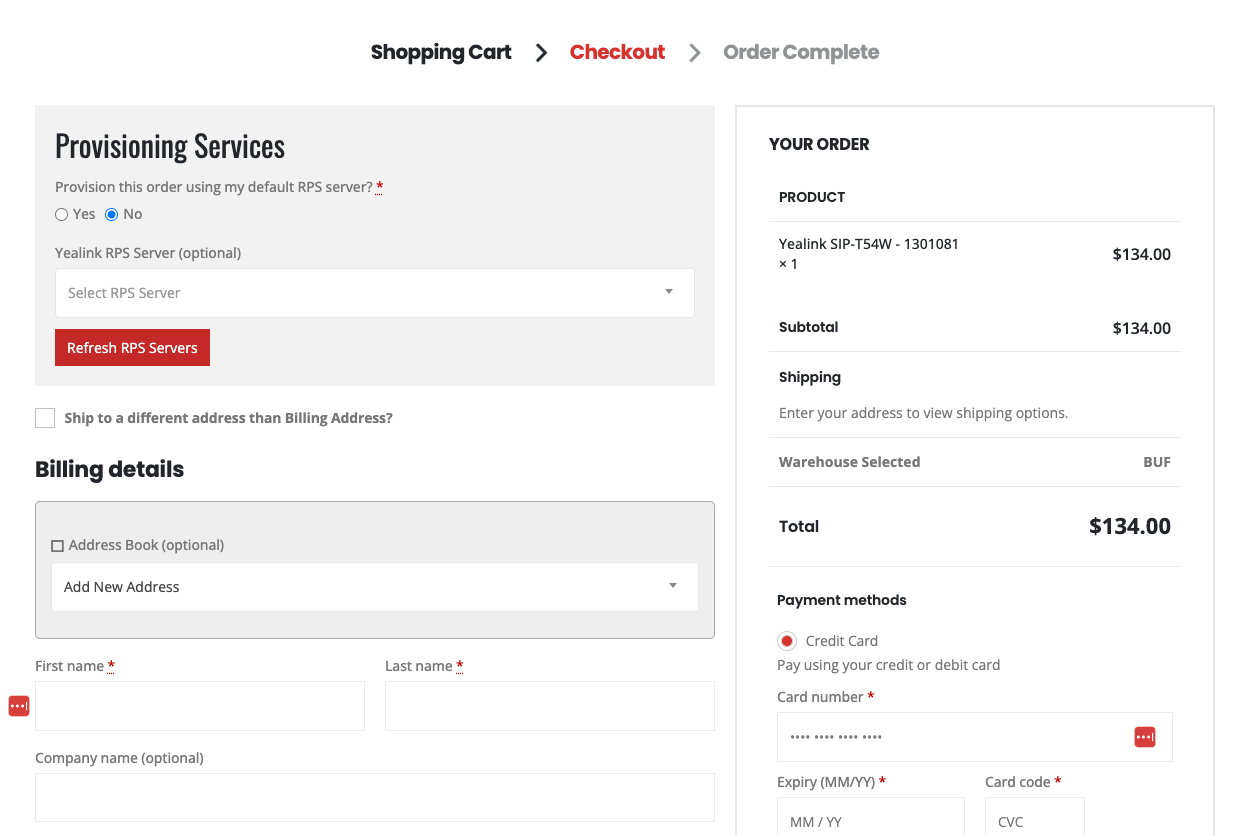
Yealink YMCS Provisioning
-
- Request this feature to be enabled at https://888voip.com/my-account/api-provisioning/.
- Your Sales Representative will contact you once this has been enabled, and you may visit the Provisioning Services Tab in your account menu.
- Log in to YMCS (https://us.ymcs.yealink.com/manager/login) and go to
the API Service section (https://dm.yealink.com/rps/systemSetting/apiService). - Generate an Access Key ID and Access Secret and enter them into the Yealink YMCS settings in the customer portal
(https://888voip.com/my-account/api-provisioning/).
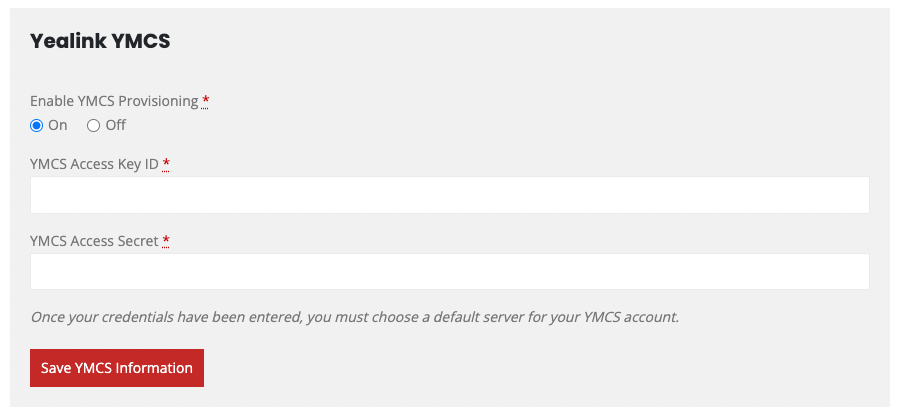
-
- Choose a default server, and a setting for “automated provisioning”. If “automated provisioning” is turned on,
any MACS/Serials for Yealink devices that you purchase through a Sales Representatives, the Customer Portal, or
our API will be provisioned to this server.
- Choose a default server, and a setting for “automated provisioning”. If “automated provisioning” is turned on,
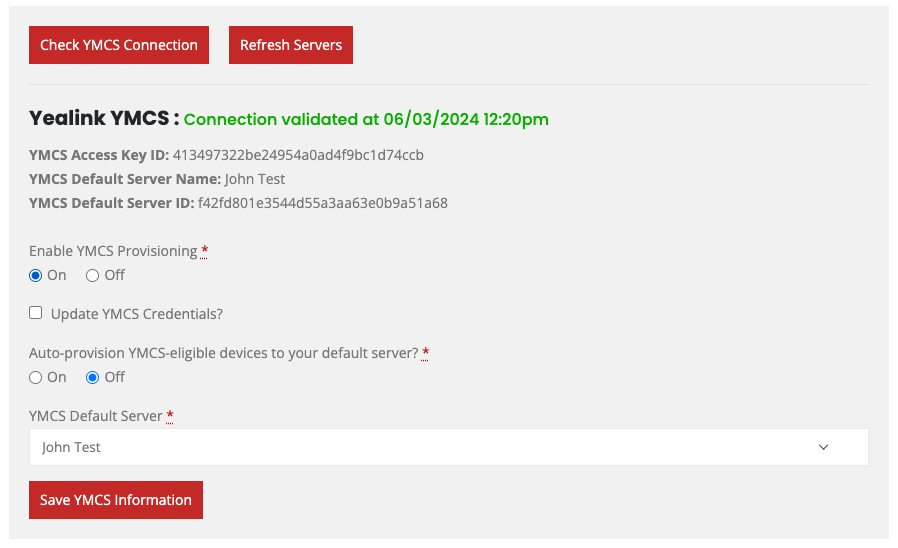
-
- At checkout, select or deselect the server that you would like the Yealink items on your order to be provisioned
to.
- At checkout, select or deselect the server that you would like the Yealink items on your order to be provisioned